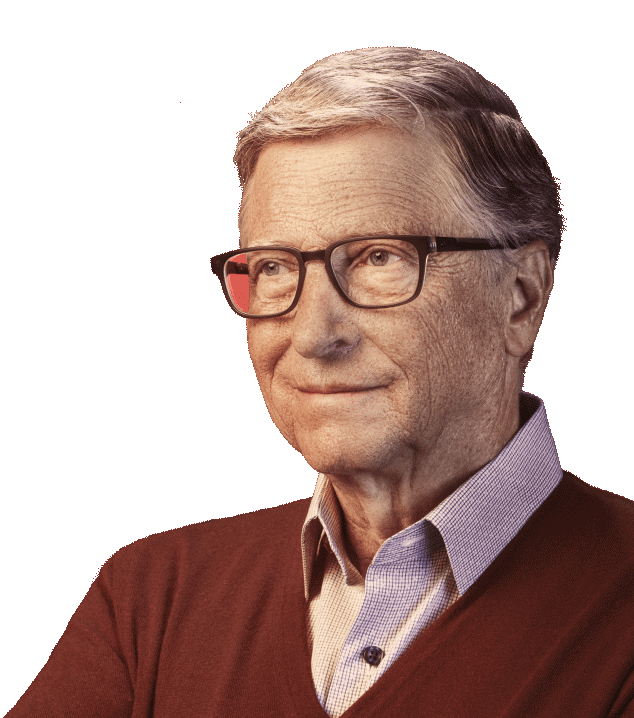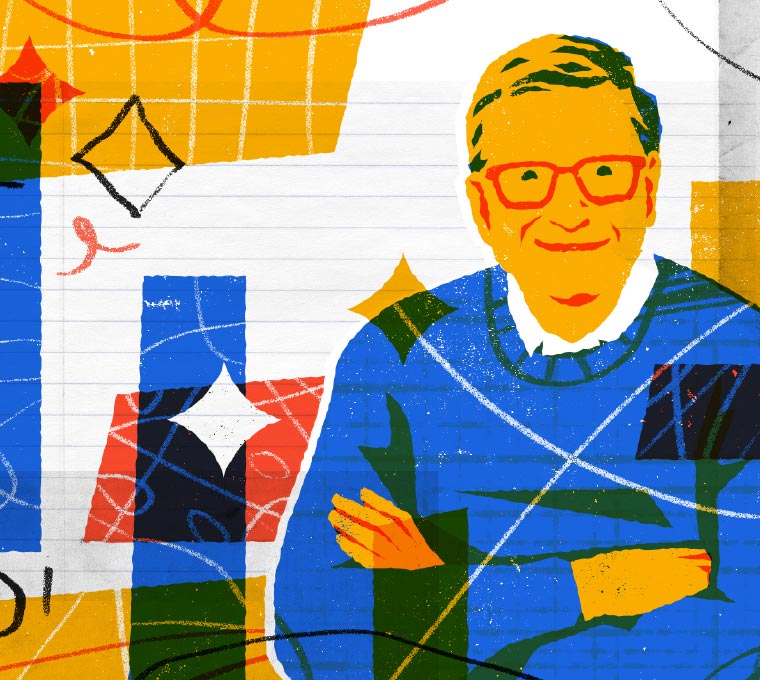How to Watch Virtual Reality or 360 Video on the Gates Notes

You can watch virtual reality and 360 video on your computer, phone, or tablet, or with a VR headset. Not sure how to get started? Here is everything you’ll need to know for any scenario.
Have a headset or virtual-reality viewer? Here’s how to set it up:

With virtual-reality viewers
1. Make sure your phone is connected to Wi-Fi for optimal viewing performance.
2. For the best experience on both iOS and Android devices, we recommend viewing in the YouTube app. Make sure you have YouTube installed on your device before proceeding.
3. Open the Gates Notes article containing the video you’d like to watch, make sure your headphones are connected, and click the link to open to video in YouTube.
4. The YouTube app should open and start playing the video. Press the VR icon, turn the phone horizontally (landscape mode), and insert it into the VR viewer.
Don’t have a headset or virtual-reality viewer? Here’s how to watch the content on your phone, tablet, or computer as a 360 experience:
On a mobile device
1. Make sure your phone or tablet is connected to Wi-Fi for optimal viewing performance.
2. For the best experience on both iOS and Android devices, we recommend viewing in the YouTube app. Make sure you have YouTube installed on your device before proceeding.
3. Open the Gates Notes article containing the video you’d like to watch, make sure your headphones are connected, and click the link to open to video in YouTube.
4. The YouTube app should open and start playing the video. Tilt and rotate the phone or tablet to look around.
On a desktop
1. On your computer, open the latest version of Chrome, Firefox, or Internet Explorer/Edge. Please note that 360 videos will not play correctly or at all in Safari.
2. Find the Gates Notes article with the video you’d like to watch and scroll to the video.
3. Press play. Click and drag your mouse around the screen to look around.
Video Quality Tip
If you are having issues with video resolution or pixilation on YouTube or in the YouTube app, try changing the video quality. If you are on YouTube.com, click the settings gear icon in the bottom right corner of the video. If you are in the YouTube app, click the menu icon at the top right corner of the video, then select “Video Quality”. On both mobile and desktop, you’ll want to set the video resolution to at least 1080s for optimal viewing experience.